When you start working with any agency, you will need to give access to your Amazon account. Learn how to add a user and update permissions.
Below are the steps you will need to follow to do this correctly. Reach out to your account manager if you have any issues during this process.
Setting User Permissions in Seller Central
Step 1: Go to Settings>User Permissions
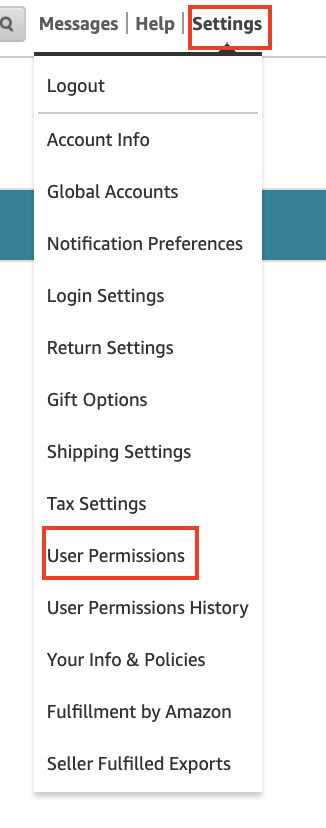
Step 2: Enter Name & Email Address
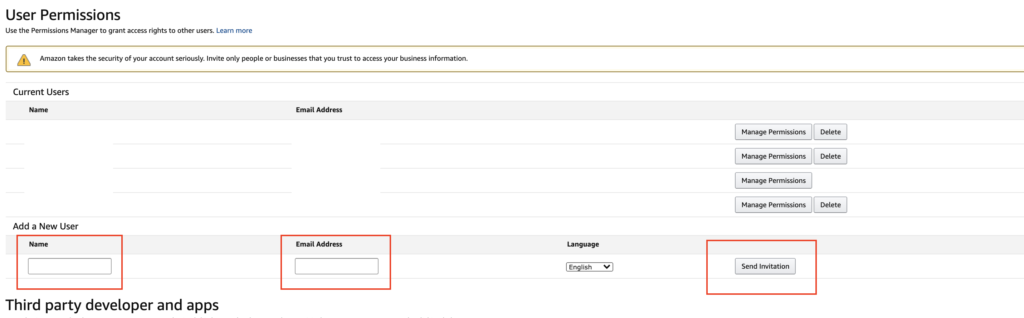
Once you’ve sent over access to your account, your account manager will need to accept the invitation. Email to give them the heads up. After the invitation has been accepted, you will be able to manage the actual permissions inside of the account.
Once Amazon Account Access has been mutually approved
Step 3: Access Manage Permissions for the new user
Setting User Permissions
Inventory Access
Step 4: Click Admin
We will need access to all things inventory.

Pricing Access
Step 5: Click Admin
We will need access to all things Pricing.

Advertising Access
Step 6: Click Admin
We will need access to all things Advertising.
Orders Access
Step 7: Click Admin
We will need access to all things Orders.

Amazon Store Design Access
Step 8: Click Admin
We will need access to all things Store Design.

Amazon Pay Access
Step 9: Click Admin
We will need access to all things Amazon Pay.
![]()
Amazon Reports Access
Step 10: Click Admin
We will need access to all things Reports.

Amazon Settings Access
Step 12: Click Admin
We will need access to all things Settings.
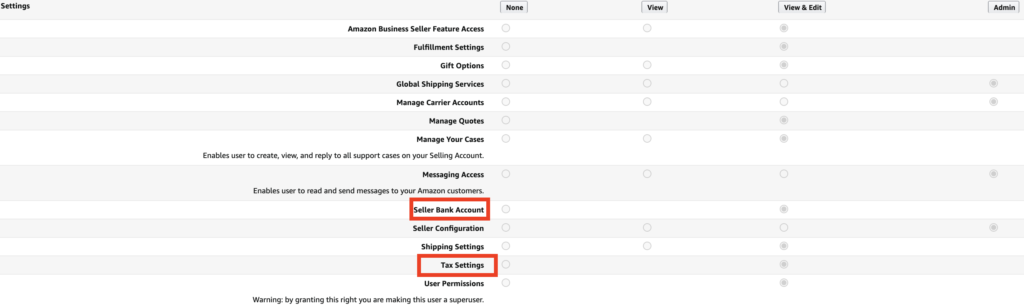
Note: We do not need access to Bank or Tax information. Please give us maximum permissions for everything else.
Media Upload Access
Step 13: Click Admin
We will need access to all things Media Upload.
![]()
Internal/Administrative Tools Access
Step 14: Click Admin
We will need access to all things Internal/Administrative Tools.
![]()
Performance Access
Step 11: Click Admin
We will need access to all things Performance.

Press Continue on the bottom of the settings to save changes.

Last Step
Email your account manager letting them know that you have updated the permissions. They will double check the access and follow up if we are missing any access.



